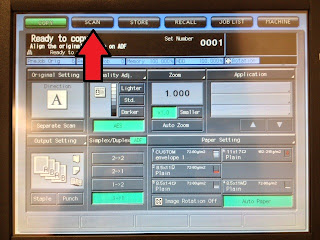2) Place your answer sheets bar-code up in the scan tray
- Most scanners can handle up to about 100 answer sheets in one scan batch.
4) Select "FTP" OR find your email address then press "Scan Screen"
- FTP: Find your school's shared FTP folder (e.x. AMPM, KCP, ACAM)
- The larger the file size the less reliable it is to send through email. If you're scanning more than 75 answer sheets in one batch then use the FTP method.
- Select 200 dpi
- Press "darker" twice
- If you printed your answer sheets double sided, select "Duplex"
7) Press Start